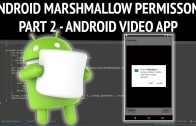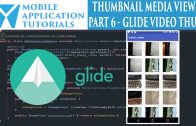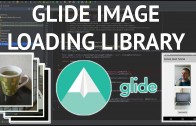video app to android marshmallow
For this tutorial we describe how to upgrade the android video app to android marshmallow. For this android tutorial we will be supporting read external storage.
The android video application requires two permissions to function, read external storage access to load the video and the access to an external camera application for the video capture.
Because the application will be requesting access to the android camera application video functionality via an android intent no runtime permissions will be required for the camera, just read access to external storage.
This tutorial will describe the steps required to provide the read external storage using the new android marshmallow runtime permissions.
Get Code
The code is now on github you can get it from here
https://github.com/mobapptuts/video_app.git Tag videoapp-marshmallow
or else run this command
git clone –branch videoapp-marshmallow https://github.com/mobapptuts/video_app.git
Code Samples
Change SDK version & add appcompat v7 library support
build.gradle
apply plugin: 'com.android.application'
android {
compileSdkVersion 23
buildToolsVersion "23.0.1"
defaultConfig {
applicationId "com.nigelhenshaw.videoapp"
minSdkVersion 21
targetSdkVersion 23
versionCode 1
versionName "1.0"
}
buildTypes {
release {
minifyEnabled false
proguardFiles getDefaultProguardFile('proguard-android.txt'), 'proguard-rules.pro'
}
}
}
dependencies {
compile fileTree(dir: 'libs', include: ['*.jar'])
compile "com.android.support:appcompat-v7:23.1.1"
}
Add the read external storage permission to the android manifest file
AndroidManifest.xml
<?xml version="1.0" encoding="utf-8"?>
<manifest xmlns:android="http://schemas.android.com/apk/res/android"
package="nigelhenshaw.com.videoapp" >
<uses-permission android:name="android.permission.READ_EXTERNAL_STORAGE" />
<application
android:allowBackup="true"
android:icon="@mipmap/ic_launcher"
android:label="@string/app_name"
android:theme="@style/AppTheme" >
<activity
android:name=".VideoAppMainActivity"
android:label="@string/app_name" >
<intent-filter>
<action android:name="android.intent.action.MAIN" />
<category android:name="android.intent.category.LAUNCHER" />
</intent-filter>
</activity>
</application>
</manifest>
VideoAppMainActivity
Add an activity member for the read external storage request
private static final int REQUEST_READ_STORAGE_RESULT = 1;
Add an activity member to the Uri which will be used to load the video
private Uri mVideoUri;
Add the runtime permission check for read external storage in the activity callback
Before we can read the Uri representing the video we need to check to see if we have permission to read the file
protected void onActivityResult(int requestCode, int resultCode, Intent data) {
if(requestCode == ACTIVITY_START_CAMERA_APP && resultCode == RESULT_OK) {
mVideoUri = data.getData();
if(Build.VERSION.SDK_INT >= Build.VERSION_CODES.M) {
if(ContextCompat.checkSelfPermission(this, Manifest.permission.READ_EXTERNAL_STORAGE) ==
PackageManager.PERMISSION_GRANTED) {
mVideoView.setVideoURI(mVideoUri);
} else {
if(shouldShowRequestPermissionRationale(Manifest.permission.READ_EXTERNAL_STORAGE)) {
Toast.makeText(this,
"App needs permissions to play the video", Toast.LENGTH_SHORT).show();
}
requestPermissions(new String[] {Manifest.permission.READ_EXTERNAL_STORAGE},
REQUEST_READ_STORAGE_RESULT);
}
} else {
mVideoView.setVideoURI(mVideoUri);
}
}
}
In the request permission callback check to see if permission was granted and then set the video url for the video view
@Override
public void onRequestPermissionsResult(int requestCode, String[] permissions, int[] grantResults) {
if(requestCode == REQUEST_READ_STORAGE_RESULT) {
if(grantResults[0] == PackageManager.PERMISSION_GRANTED) {
mVideoView.setVideoURI(mVideoUri);
} else {
Toast.makeText(this,
"Unable to play video because don't have permission to access file", Toast.LENGTH_SHORT).show();
}
} else {
super.onRequestPermissionsResult(requestCode, permissions, grantResults);
}
}