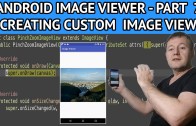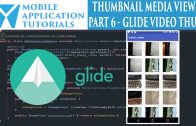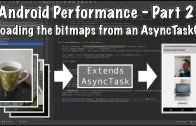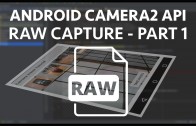Android image viewer create custom image view
The android image viewer create custom image view tutorial describes how to create your own ImageView based on the View class.
The reason for creating a custom view class is because of the flexibility offered in a custom class of this type. For example for pinch zoom on a image a number of gestures will be required for monitoring when the user pinches and scrolls across the image.
And you also have full control over the resizing of your view.
In this android tutorial we will be explaining how to create a basic custom ImageView.
Get Code
The code can be found on github from the following instructions below
https://github.com/mobapptuts/android_image_viewer.git Tag
image-viewer-custom-imageview
or you can run this command
git clone https://github.com/mobapptuts/android_image_viewer.git –branch
image-viewer-custom-imageview
Code Samples
Create the custom ImageView class
public class PinchZoomImageView extends ImageView {
public PinchZoomImageView(Context context, AttributeSet attrs) {
super(context, attrs);
}
@Override
protected void onSizeChanged(int w, int h, int oldw, int oldh) {
super.onSizeChanged(w, h, oldw, oldh);
}
@Override
protected void onDraw(Canvas canvas) {
super.onDraw(canvas);
}
}
Add the custom ImageView to the layout
<?xml version="1.0" encoding="utf-8"?>
<RelativeLayout xmlns:android="http://schemas.android.com/apk/res/android"
xmlns:tools="http://schemas.android.com/tools"
android:layout_width="match_parent"
android:layout_height="match_parent"
tools:context="mobapptut.com.imageviewer.ImageViewMainActivity">
<ImageView
android:paddingBottom="@dimen/activity_vertical_margin"
android:paddingLeft="@dimen/activity_horizontal_margin"
android:paddingRight="@dimen/activity_horizontal_margin"
android:paddingTop="@dimen/activity_vertical_margin"
android:layout_width="match_parent"
android:layout_height="match_parent"
android:id="@+id/imageView"
android:layout_alignParentTop="true"
android:layout_alignParentStart="true" />
<mobapptut.com.imageviewer.PinchZoomImageView
android:id="@+id/pinchZoomImageView"
android:layout_width="match_parent"
android:layout_height="match_parent" />
</RelativeLayout>
Create a new member for the custom ImageView
PinchZoomImageView mPinchZoomImageView;
Initialise the member with the settings from the layout
mPinchZoomImageView = (PinchZoomImageView) findViewById(R.id.pinchZoomImageView);
Use the Glide library to load the bitmap into the custom ImageView
@Override
public void onActivityResult(int requestCode, int resultCode, Intent resultData) {
if(requestCode == REQUEST_OPEN_RESULT_CODE && resultCode == RESULT_OK) {
Uri uri = null;
if(resultData != null) {
uri = resultData.getData();
/*
try {
Bitmap bitmap = getBitmapFromUri(uri);
mImageView.setImageBitmap(bitmap);
} catch (IOException e) {
e.printStackTrace();
}
*/
/*
Glide.with(this)
.load(uri)
.into(mImageView);
*/
Glide.with(this)
.load(uri)
.into(mPinchZoomImageView);
}
}
}
Android image viewer create custom image view summary
In this tutorial we learned how to create a custom ImageView class and used it to replace the original ImageView.
We also discuss some of the reasons of why you may want to implement your own custom View or ImageView.