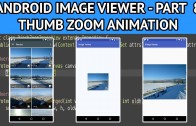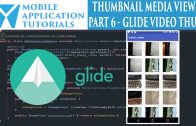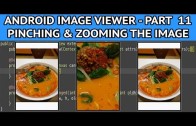Android image viewer zoom animation
The android image viewer zoom animation tutorial describes the steps of how to add animations to an image view when zooming from a thumbnail to full screen image.
Get Code
The code can be found on github from the following instructions below
https://github.com/mobapptuts/android_image_viewer.git Tag
image-viewer-thumb-animation
or you can run this command
git clone https://github.com/mobapptuts/android_image_viewer.git –branch
image-viewer-thumb-animation
Code Samples
In the layout file set the dimensions of the image view & make the pinch zoom image view invisible
<RelativeLayout xmlns:android="http://schemas.android.com/apk/res/android"
xmlns:tools="http://schemas.android.com/tools"
android:id="@+id/container"
android:layout_width="match_parent"
android:layout_height="match_parent"
tools:context="mobapptut.com.imageviewer.ImageViewMainActivity">
<ImageView
android:layout_centerInParent="true"
android:layout_width="200dp"
android:layout_height="150dp"
android:id="@+id/imageView"
/>
<mobapptut.com.imageviewer.PinchZoomImageView
android:id="@+id/pinchZoomImageView"
android:visibility="invisible"
android:layout_width="match_parent"
android:layout_height="match_parent"
android:layout_alignParentTop="true"
android:layout_alignParentStart="true" />
</RelativeLayout>
Move the image Uri to an Activity member
private Uri mImageUri;
Add an animator & int for the animation duration time
private Animator mCurrentAnimator; private int mLongAnimationDuration;;
Initialise the animation duration member in the onCreate method
@Override
protected void onCreate(Bundle savedInstanceState) {
super.onCreate(savedInstanceState);
setContentView(R.layout.activity_image_view_main);
mImageView = (ImageView) findViewById(R.id.imageView);
mPinchZoomImageView = (PinchZoomImageView) findViewById(R.id.pinchZoomImageView);
mImageView.setOnLongClickListener(new View.OnLongClickListener() {
@Override
public boolean onLongClick(View v) {
// Toast.makeText(getApplicationContext(), "ImageView long pressed!", Toast.LENGTH_SHORT).show();
zoomImageFromThumb();
return true;
}
});
mLongAnimationDuration = getResources().getInteger(android.R.integer.config_longAnimTime);
Intent intent = new Intent(Intent.ACTION_OPEN_DOCUMENT);
intent.addCategory(Intent.CATEGORY_OPENABLE);
intent.setType("image/*");
startActivityForResult(intent, REQUEST_OPEN_RESULT_CODE);
}
Create a method for zooming from image thumb
Check to see if there is an animation active and cancel it so we can proceed with this one
if(mCurrentAnimator != null) {
mCurrentAnimator.cancel();
}
Load the hi-resolution image with the Glide image loading libray
Glide.with(this)
.load(mImageUri)
.into(mPinchZoomImageView);
Calculate the starting & ending bounds for the full size zoomed in image
final Rect startBounds = new Rect();
final Rect finalBounds = new Rect();
final Point globalOffset= new Point();
mImageView.getGlobalVisibleRect(startBounds);
findViewById(R.id.container)
.getGlobalVisibleRect(finalBounds, globalOffset);
startBounds.offset(-globalOffset.x, -globalOffset.y);
finalBounds.offset(-globalOffset.x, -globalOffset.y);
Ensure the start bounds has the same aspect ratio as the final bounds
float startScale;
if( (float) finalBounds.width() / finalBounds.height() >
(float) startBounds.width() / startBounds.height()) {
startScale = (float) startBounds.height() / finalBounds.height();
float startWidth = startScale * finalBounds.width();
float deltaWidth = (startWidth - startBounds.width()) / 2;
startBounds.left -= deltaWidth;
startBounds.right += deltaWidth;
} else {
startScale = (float) startBounds.width() / finalBounds.width();
float startHeight = startScale * finalBounds.height();
float deltaHeight = (startHeight - startBounds.height()) / 2;
startBounds.top -= deltaHeight;
startBounds.bottom += deltaHeight;
}
Hide the thumbnail & show the zoomed in image view
mImageView.setAlpha(0f);
mPinchZoomImageView.setVisibility(View.VISIBLE);
Adjust the pivot point for the zoomed in image view
mPinchZoomImageView.setPivotX(0f);
mPinchZoomImageView.setPivotY(0f);
Set up the translation & scale properties to be run in parallel
AnimatorSet set = new AnimatorSet();
set
.play(ObjectAnimator.ofFloat(mPinchZoomImageView, View.X, startBounds.left, finalBounds.left))
.with(ObjectAnimator.ofFloat(mPinchZoomImageView, View.Y, startBounds.top, finalBounds.top))
.with(ObjectAnimator.ofFloat(mPinchZoomImageView, View.SCALE_X, startScale, 1f))
.with(ObjectAnimator.ofFloat(mPinchZoomImageView, View.SCALE_Y, startScale, 1f));
set.setDuration(mShortAnimationTime);
set.setInterpolator(new DecelerateInterpolator());
set.addListener(new AnimatorListenerAdapter() {
@Override
public void onAnimationCancel(Animator animation) {
super.onAnimationCancel(animation);
mCurrentAnimator = null;
}
@Override
public void onAnimationEnd(Animator animation) {
super.onAnimationEnd(animation);
mCurrentAnimator = null;
}
});
set.start();
mCurrentAnimator = set;
Full implementation of the zoomImageFromThumb method
private void zoomImageFromThumb() {
if(mCurrentAnimator != null) {
mCurrentAnimator.cancel();
}
Glide.with(this)
.load(mImageUri)
.into(mPinchZoomImageView);
final Rect startBounds = new Rect();
final Rect finalBounds = new Rect();
final Point globalOffset= new Point();
mImageView.getGlobalVisibleRect(startBounds);
findViewById(R.id.container)
.getGlobalVisibleRect(finalBounds, globalOffset);
startBounds.offset(-globalOffset.x, -globalOffset.y);
finalBounds.offset(-globalOffset.x, -globalOffset.y);
float startScale;
if( (float) finalBounds.width() / finalBounds.height() >
(float) startBounds.width() / startBounds.height()) {
startScale = (float) startBounds.height() / finalBounds.height();
float startWidth = startScale * finalBounds.width();
float deltaWidth = (startWidth - startBounds.width()) / 2;
startBounds.left -= deltaWidth;
startBounds.right += deltaWidth;
} else {
startScale = (float) startBounds.width() / finalBounds.width();
float startHeight = startScale * finalBounds.height();
float deltaHeight = (startHeight - startBounds.height()) / 2;
startBounds.top -= deltaHeight;
startBounds.bottom += deltaHeight;
}
mImageView.setAlpha(0f);
mPinchZoomImageView.setVisibility(View.VISIBLE);
mPinchZoomImageView.setPivotX(0f);
mPinchZoomImageView.setPivotY(0f);
AnimatorSet set = new AnimatorSet();
set
.play(ObjectAnimator.ofFloat(mPinchZoomImageView, View.X, startBounds.left, finalBounds.left))
.with(ObjectAnimator.ofFloat(mPinchZoomImageView, View.Y, startBounds.top, finalBounds.top))
.with(ObjectAnimator.ofFloat(mPinchZoomImageView, View.SCALE_X, startScale, 1f))
.with(ObjectAnimator.ofFloat(mPinchZoomImageView, View.SCALE_Y, startScale, 1f));
set.setDuration(mShortAnimationTime);
set.setInterpolator(new DecelerateInterpolator());
set.addListener(new AnimatorListenerAdapter() {
@Override
public void onAnimationCancel(Animator animation) {
super.onAnimationCancel(animation);
mCurrentAnimator = null;
}
@Override
public void onAnimationEnd(Animator animation) {
super.onAnimationEnd(animation);
mCurrentAnimator = null;
}
});
set.start();
mCurrentAnimator = set;
}
Android image viewer zoom animation Summary
In the android image viewer zoom animation tutorial we learned how to add property animations to create a visually pleasing zoomed in effect from a thumbnail image.
There are a number of factors to be considered and not in the least the math involved. But adding animations will greatly enhanced the users visual experience of your app.