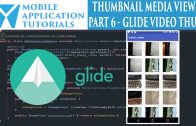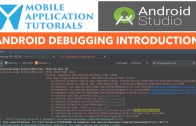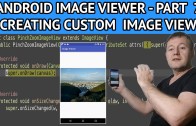Android image viewer panning
The android image viewer panning tutorial describes how to implement panning on the image view when it is in zoomed in position.
There are a couple of issues which will be resolved in the following tutorial. Which are there are no limits to the panning length. And the previous coordinate of the last pan movement are not saved.
Get Code
The code can be found on github below
https://github.com/mobapptuts/android_image_viewer.git Tag
image-viewer-pan
or you can run this command
git clone https://github.com/mobapptuts/android_image_viewer.git –branch
image-viewer-pan
Code Samples
Add a case statement to track the various action events
switch(event.getAction() & MotionEvent.ACTION_MASK) {
case MotionEvent.ACTION_DOWN:
break;
case MotionEvent.ACTION_UP:
break;
case MotionEvent.ACTION_MOVE:
break;
case MotionEvent.ACTION_POINTER_DOWN:
break;
}
mScaleGestureDetector.onTouchEvent(event);
invalidate();
requestLayout();
return true;
}
Add some variables to track whether we are panning or zooming
private final static int NONE = 0;
private final static int PAN = 1;
private final static int ZOOM = 2;
private int mEventState;
Assign those variables to the correct action event
@Override
public boolean onTouchEvent(MotionEvent event) {
switch(event.getAction() & MotionEvent.ACTION_MASK) {
case MotionEvent.ACTION_DOWN:
mode = DRAG;
break;
case MotionEvent.ACTION_UP:
mode = NONE;
break;
case MotionEvent.ACTION_MOVE:
break;
case MotionEvent.ACTION_POINTER_DOWN:
mode = ZOOM;
break;
}
mDetector.onTouchEvent(event);
invalidate();
requestLayout();
return true;
}
Add some variables to track the finger positions on the screen
Variables to track the X, Y coordinates when the finger first touches the screen
private float mStartX = 0;
private float mStartY = 0;
Variables to track the movement on the screen
private float mTranslateX = 0;
private float mTranslateY = 0;
Assign the motion event values to the tracking variables
@Override
public boolean onTouchEvent(MotionEvent event) {
switch(event.getAction() & MotionEvent.ACTION_MASK) {
case MotionEvent.ACTION_DOWN:
mEventState = PAN;
mStartX = event.getX();
mStartY = event.getY();
break;
case MotionEvent.ACTION_UP:
mEventState = NONE;
break;
case MotionEvent.ACTION_MOVE:
mTranslateX = event.getX() - mStartX;
mTranslateY = event.getY() - mStartY;
break;
case MotionEvent.ACTION_POINTER_DOWN:
mEventState = ZOOM;
break;
}
mScaleGestureDetector.onTouchEvent(event);
if((mEventState == PAN && mScaleFactor != mMinZoom) || mEventState == ZOOM) {
invalidate();
requestLayout();
}
return true;
}
Move the view to the new coordinates on the bitmap
@Override
protected void onDraw(Canvas canvas) {
super.onDraw(canvas);
canvas.save();
canvas.scale(mScaleFactor, mScaleFactor);
// canvas.scale(mScaleFactor, mScaleFactor, mScaleGestureDetector.getFocusX(), mScaleGestureDetector.getFocusY());
canvas.translate(mTranslateX/mScaleFactor, mTranslateY/mScaleFactor);
canvas.drawBitmap(mBitmap, 0, 0, null);
canvas.restore();
}
Android image viewer panning summary
In the android image viewer panning tutorial we learned how to setup the onTouchEvent method to monitor various finger actions.
The important motion events here are the action down event when the finger first touches the display. And the action move event which calculates the movements across the display.
The calculated values are then passed into the canvas translate method.