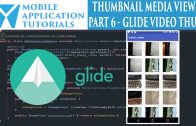Android video app surface texture listener
The android video app surface texture listener tutorial describes how setup a listener for the TextureView which get’s called once the TextureView is available.
And once the android TextureView is available we will be able to retrieve its width & height dimensions which are required to calculate the application’s preview and video resolutions.
Get Code
The code relating to this tutorial can be found on github
https://github.com/mobapptuts/android_camera2_api_video_app.git Tag camera2-video-textureview
or you can run this command
git clone https://github.com/mobapptuts/android_camera2_api_video_app.git –branch camera2-video-textureview
Steps
Remove the padding from the RelativeLayout
The intention here is to provide the full-screen dimensions to the TextureView
<RelativeLayout xmlns:android="http://schemas.android.com/apk/res/android"
xmlns:tools="http://schemas.android.com/tools"
android:layout_width="match_parent"
android:layout_height="match_parent"
tools:context="mobapptut.com.camera2videoimage.Camera2VideoImageActivity">
Add the TextureView to the RelativeLayout
<?xml version="1.0" encoding="utf-8"?>
<RelativeLayout xmlns:android="http://schemas.android.com/apk/res/android"
xmlns:tools="http://schemas.android.com/tools"
android:layout_width="match_parent"
android:layout_height="match_parent"
tools:context="mobapptut.com.camera2videoimage.Camera2VideoImageActivity">
<TextureView
android:layout_width="wrap_content"
android:layout_height="wrap_content"
android:id="@+id/textureView"
android:layout_alignParentTop="true"
android:layout_alignParentStart="true" />
<ImageButton
android:layout_width="wrap_content"
android:layout_height="wrap_content"
android:id="@+id/videoOnlineImageButton"
android:contentDescription="@string/video_button"
android:src="@mipmap/btn_video_online"
android:layout_marginBottom="36dp"
android:layout_alignParentBottom="true"
android:layout_alignParentEnd="true"
android:layout_marginEnd="49dp" />
<ImageButton
android:layout_width="wrap_content"
android:layout_height="wrap_content"
android:id="@+id/cameraImageButton2"
android:contentDescription="@string/camera_button"
android:src="@mipmap/btn_camera"
android:layout_alignTop="@+id/videoOnlineImageButton"
android:layout_alignParentStart="true"
android:layout_marginStart="57dp" />
</RelativeLayout>
Create TextureView & SurfaceTextureListener members
private TextureView mTextureView;
private TextureView.SurfaceTextureListener mSurfaceTextureListener = new TextureView.SurfaceTextureListener() {
@Override
public void onSurfaceTextureAvailable(SurfaceTexture surface, int width, int height) {
}
@Override
public void onSurfaceTextureSizeChanged(SurfaceTexture surface, int width, int height) {
}
@Override
public boolean onSurfaceTextureDestroyed(SurfaceTexture surface) {
return false;
}
@Override
public void onSurfaceTextureUpdated(SurfaceTexture surface) {
}
};
Initialise the TextureView member in the onCreate method
@Override
protected void onCreate(Bundle savedInstanceState) {
super.onCreate(savedInstanceState);
setContentView(R.layout.activity_camera2_video_image);
mTextureView = (TextureView) findViewById(R.id.textureView);
}
Add the onResume method
When the onResume method is called during application startup the TextureView needs to be checked to whether it is available.
If the TextureView is not available the surface texture will need to be setup with the surface texture listener member.
@Override
public void onResume(){
super.onResume();
if(mTextureView.isAvailable()) {
} else {
mTextureView.setSurfaceTextureListener(mSurfaceTextureListener);
}
}
Android video app surface texture listener summary
In the android video app surface texture listener summary tutorial we were learnt
- How to provide a listener for the TextureView so the application can be notified when the TextureView is available.